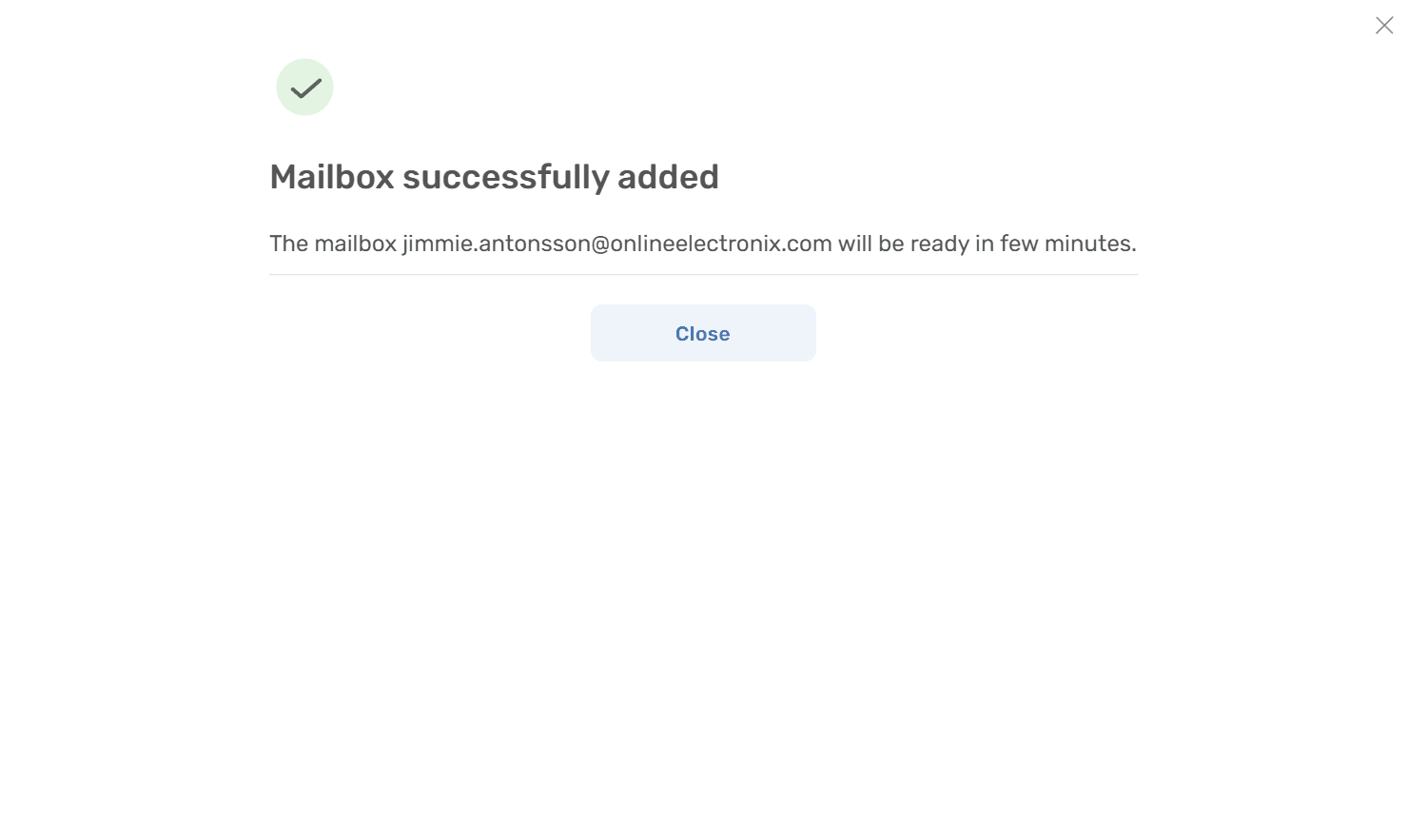How to Connect a Google Workspace mailbox
Learn how to get started with a Google Workspace or Gmail mailbox in Deskhero using these simple steps.
1) Go to Settings -> Mailbox
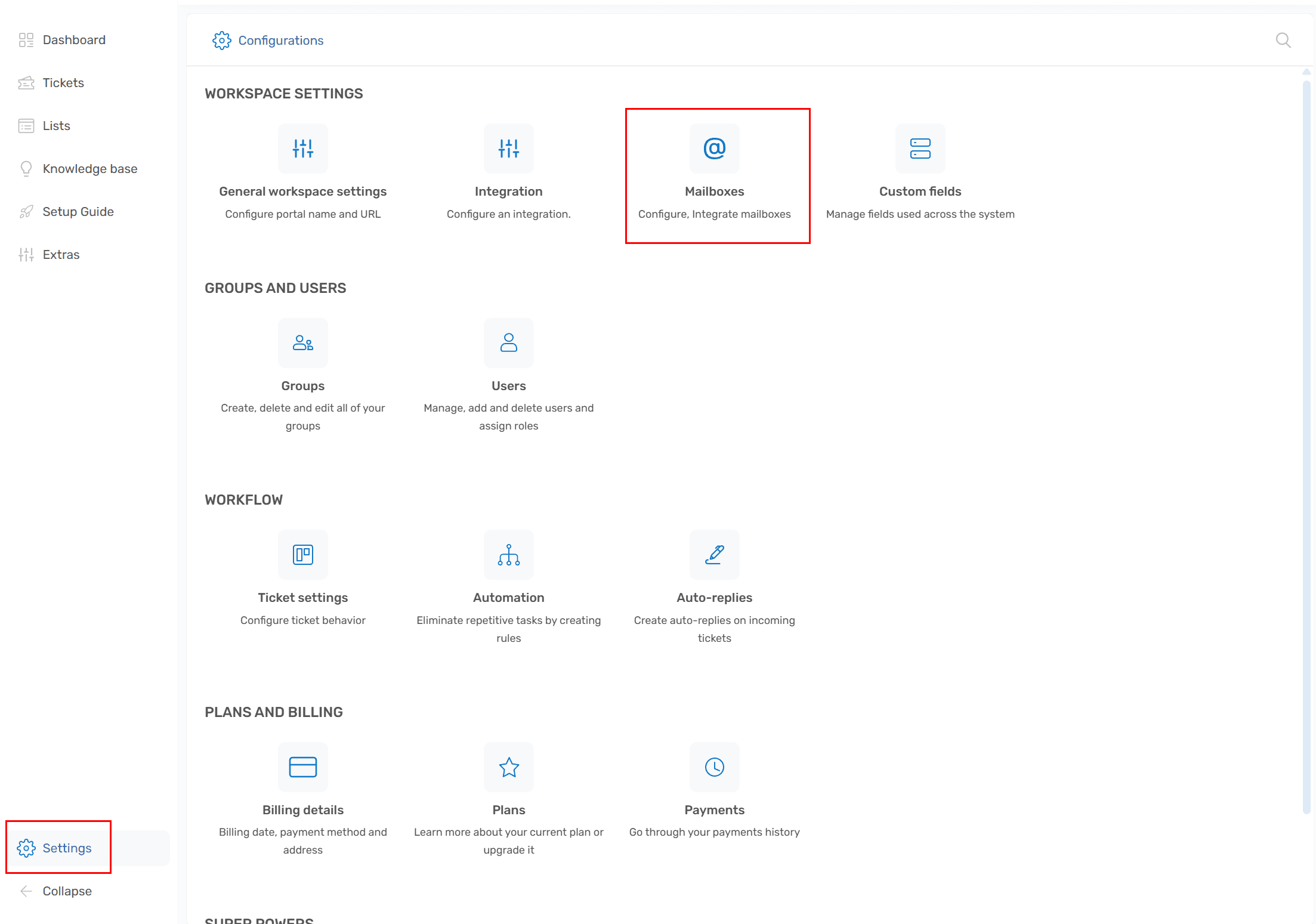
2) Click the "Add mailbox" button
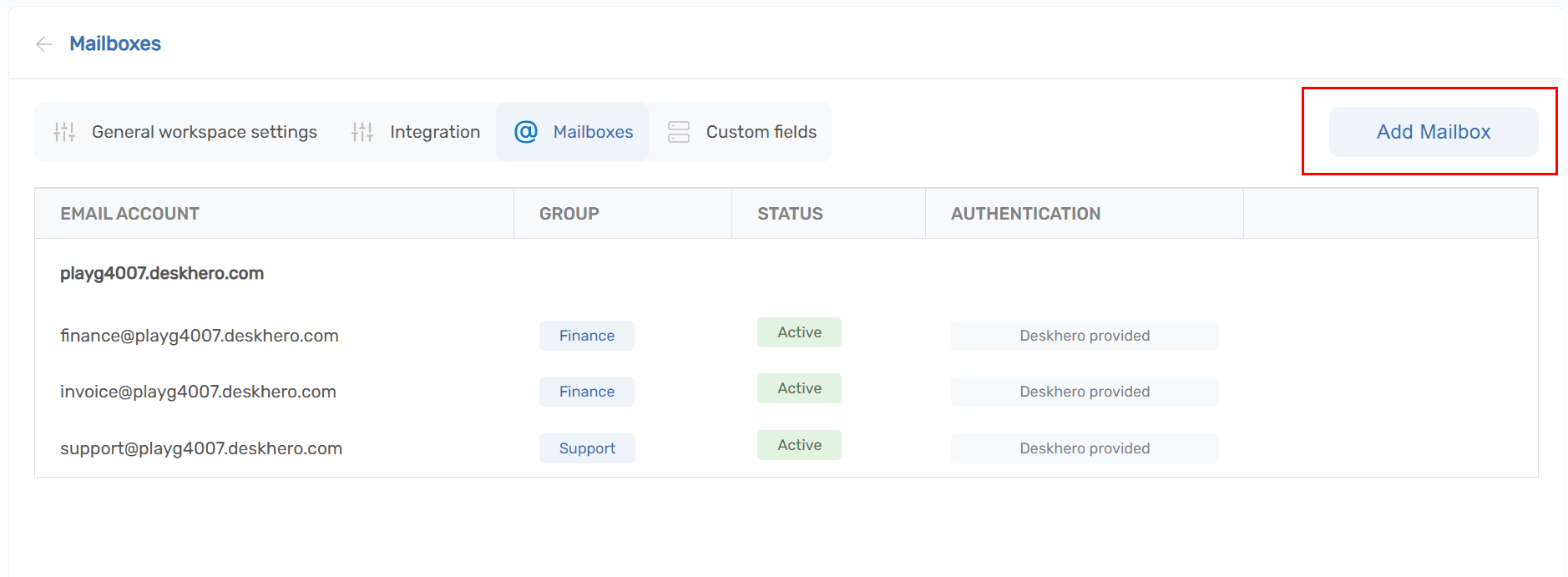
3) Chose "Google" in the guide
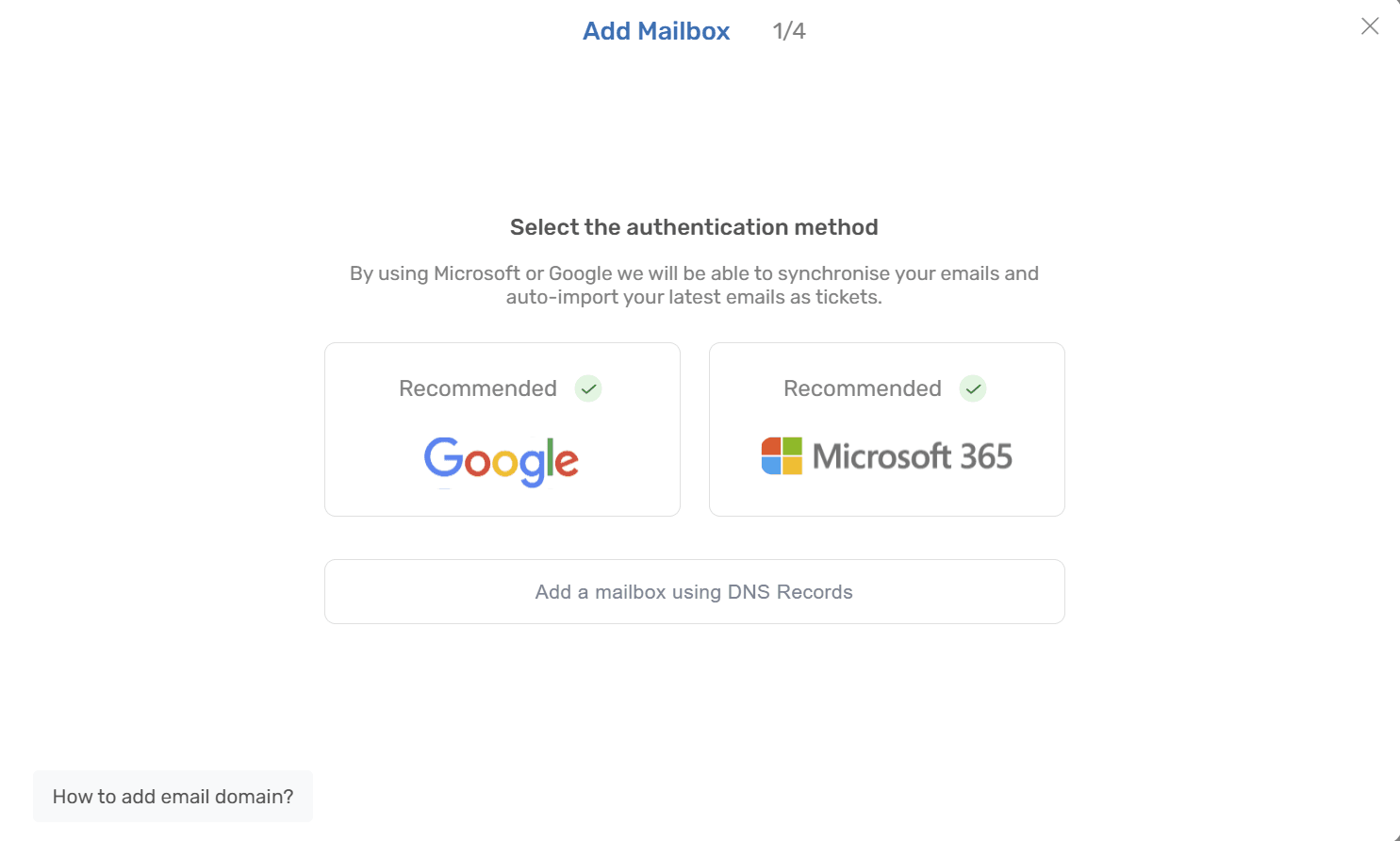
4) Review the permissions that Deskhero will ask for. These are required for reading/sending and 2-way sync the mailbox
Click the "Proceed to Google"

5) You will be redirected to Google login, to chose the account you want to login with.
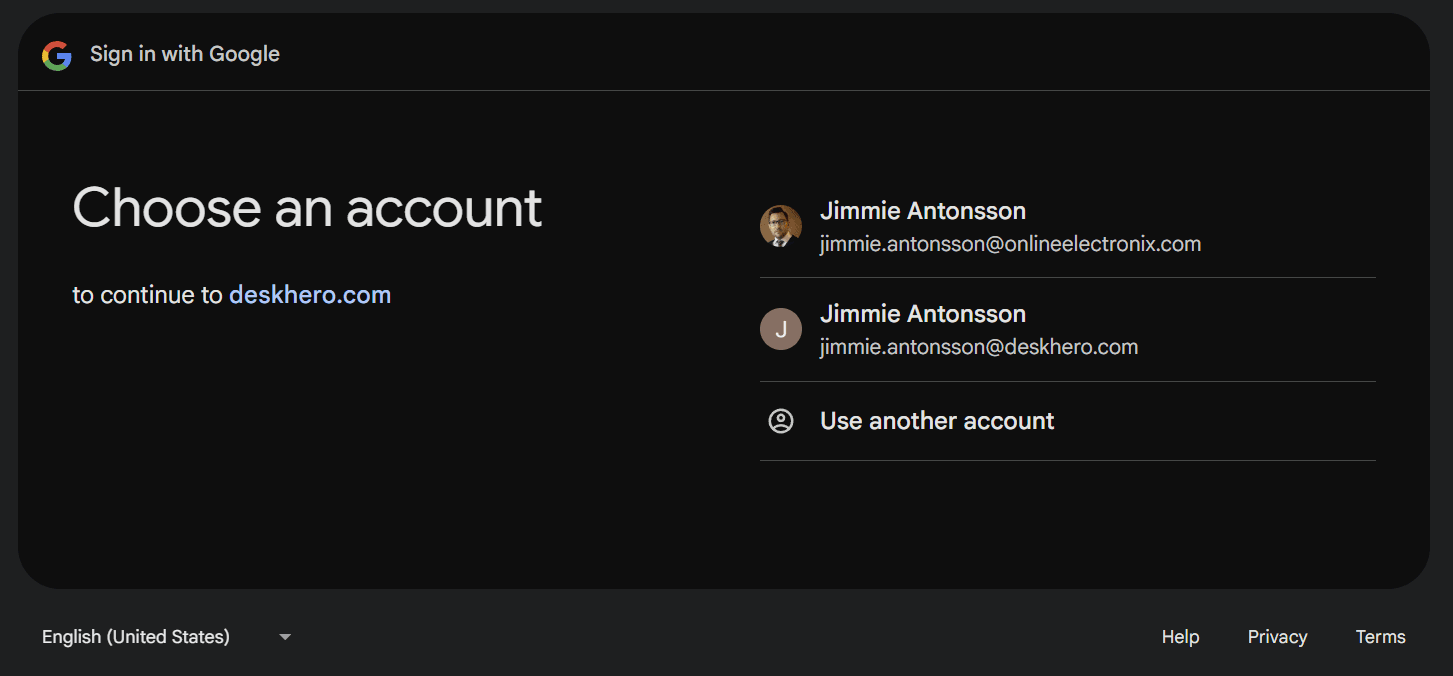
6) Once approved the requested permissions on Google login, you will be redirected back to Deskhero to continue the setup.
Confirm the mailbox (email address) and then click "Next step" to start the completion process
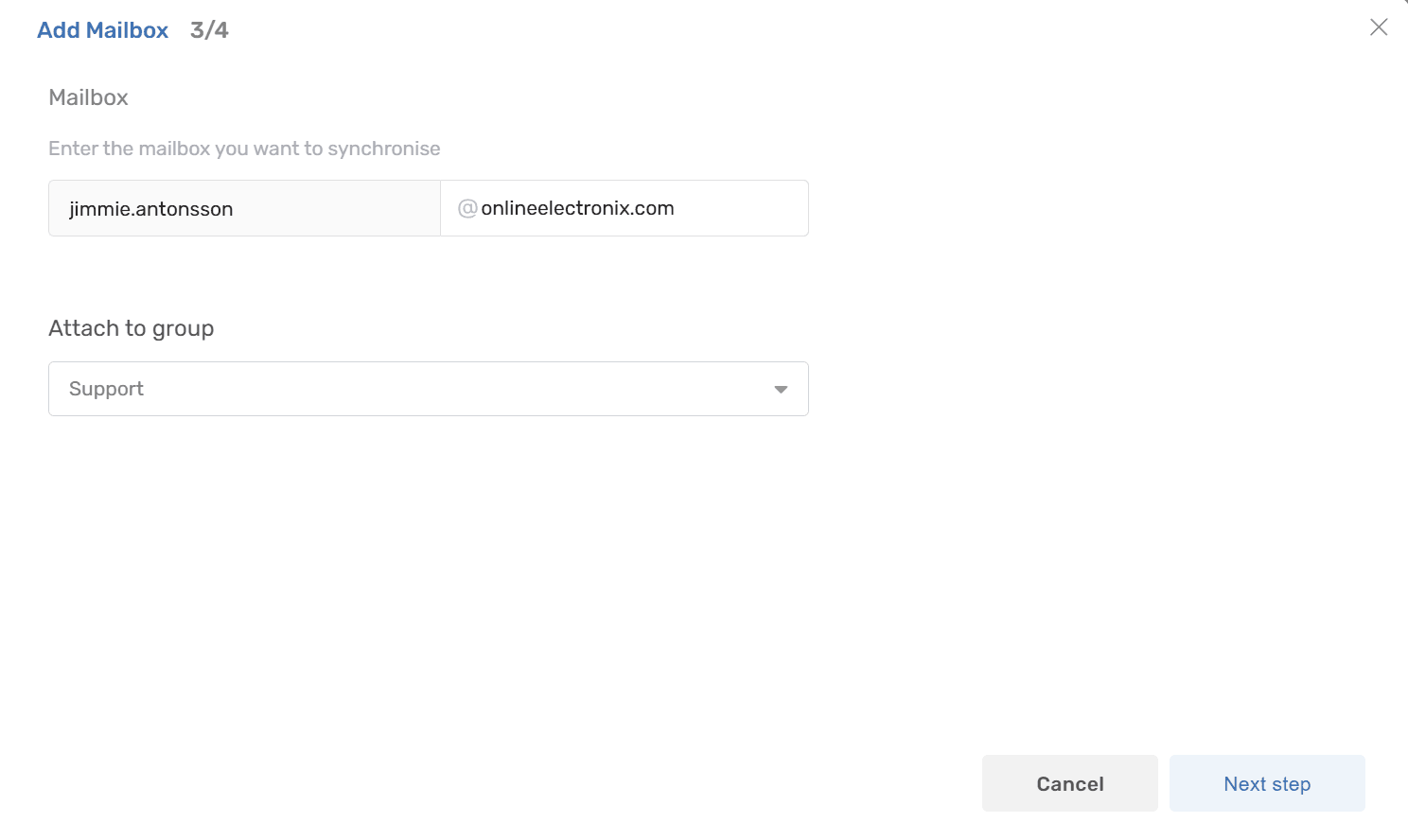
7) Done. Sit back and relax while recent messages are being imported as tickets. In a few moments, the mailbox will be ready and new messages will be created as tickets