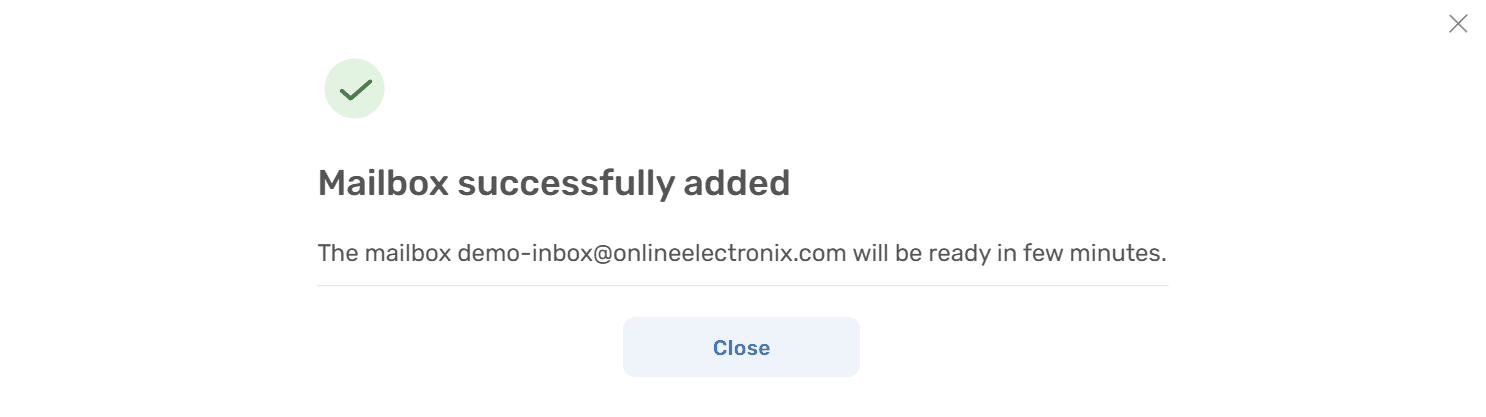How to Connect a Microsoft 365 mailbox
Learn how to get started with Microsoft365 mailbox in Deskhero using these simple steps.
1) Go to Settings -> Mailbox
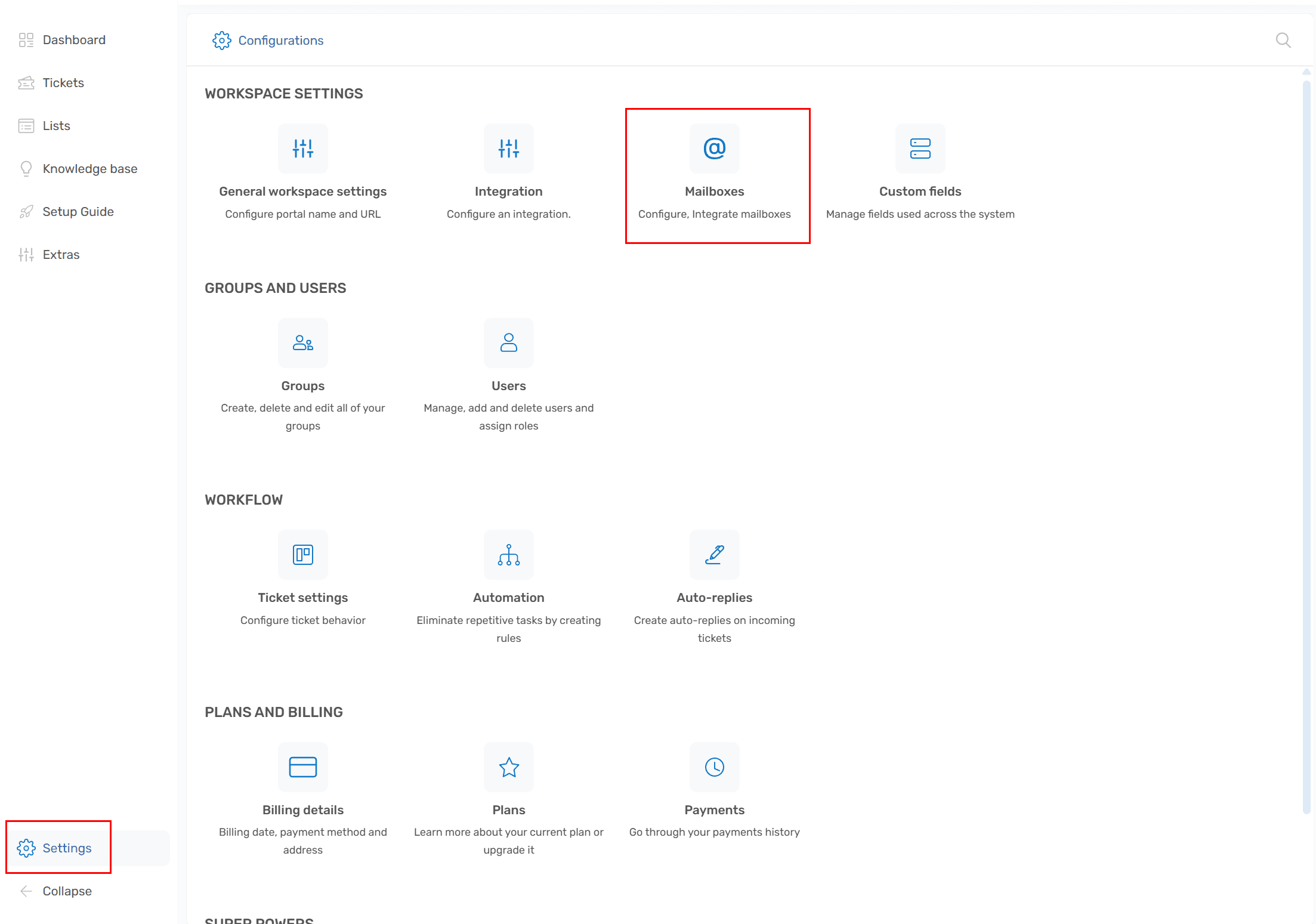
2) Click the "Add mailbox" button
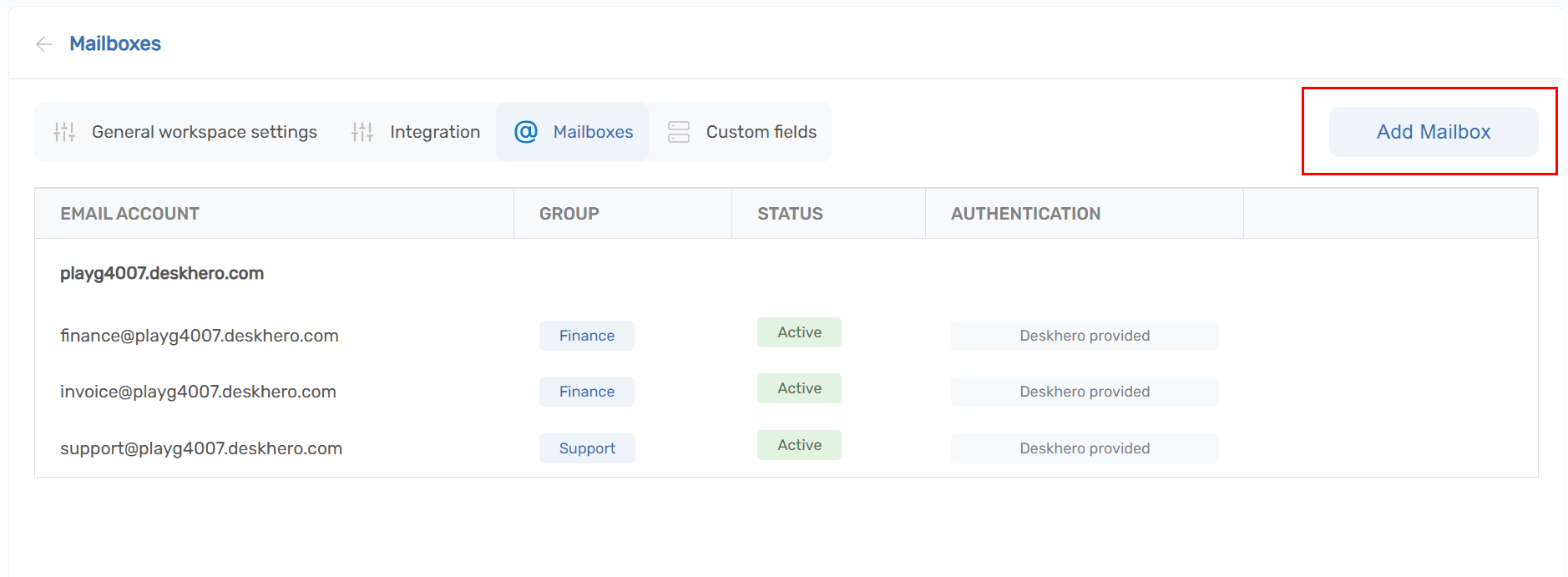
3) Chose "Microsoft 365" in the guide
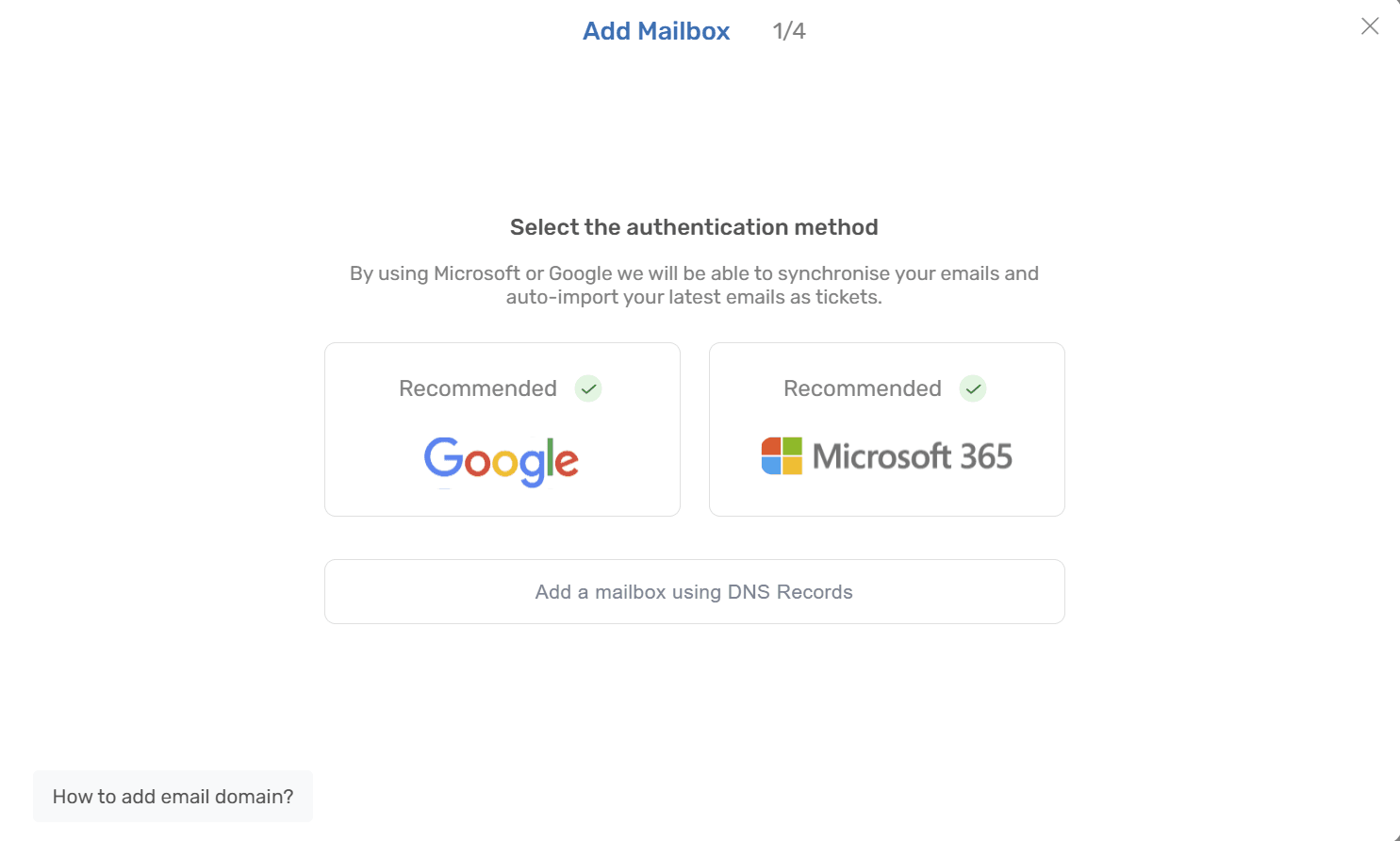
4) Review the permissions that Deskhero will ask for. These are required for reading/sending and 2-way sync the mailbox
Click the "Proceed to Microsoft"
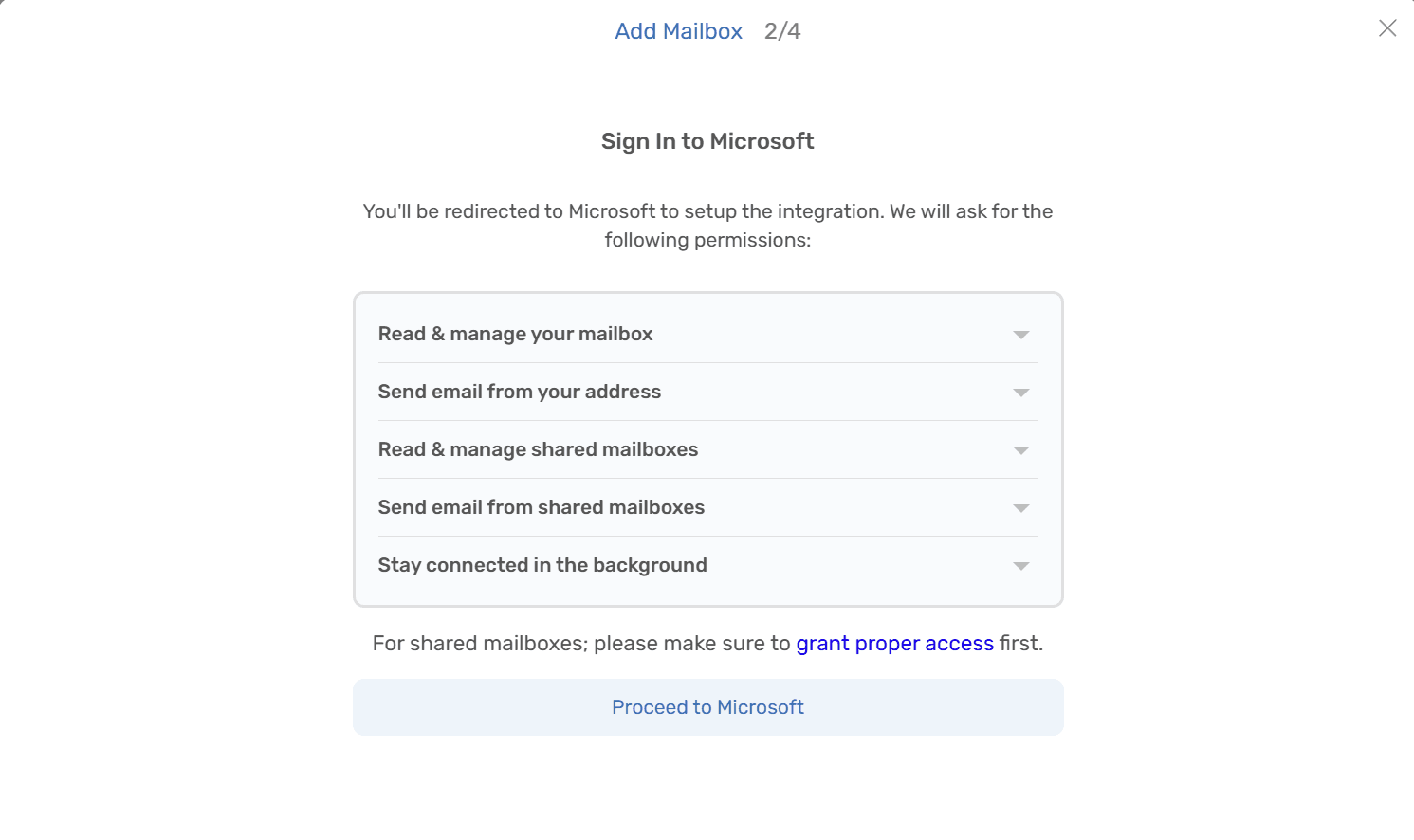
5) You will be redirected to Microsoft login, to chose the account you want to login with.
If you are about to connect a shared mailbox, make sure you have the right permissions to the shared mailbox on your account.
Read more about shared mailbox permissions here
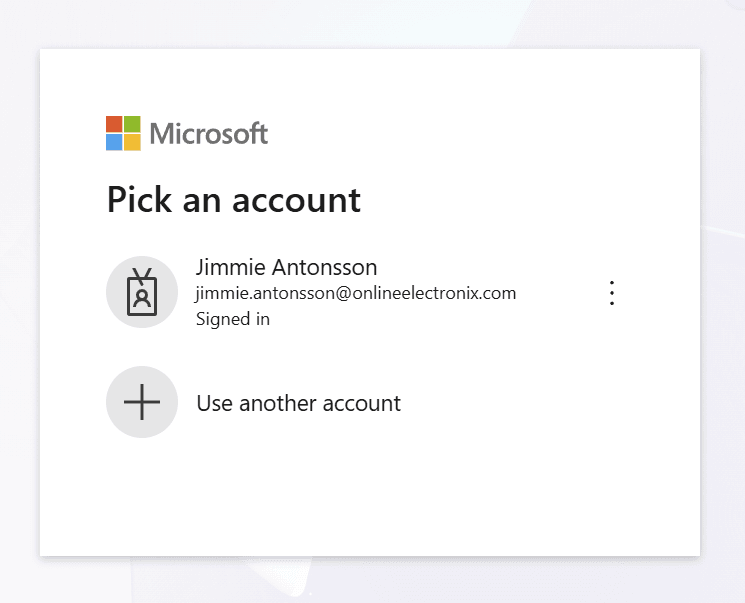
6) Once approved the requested permissions on Microsoft login, you will be redirected back to Deskhero to continue the setup.
Enter the name of the mailbox (eg. support)
Click "Next step" to start the completion process
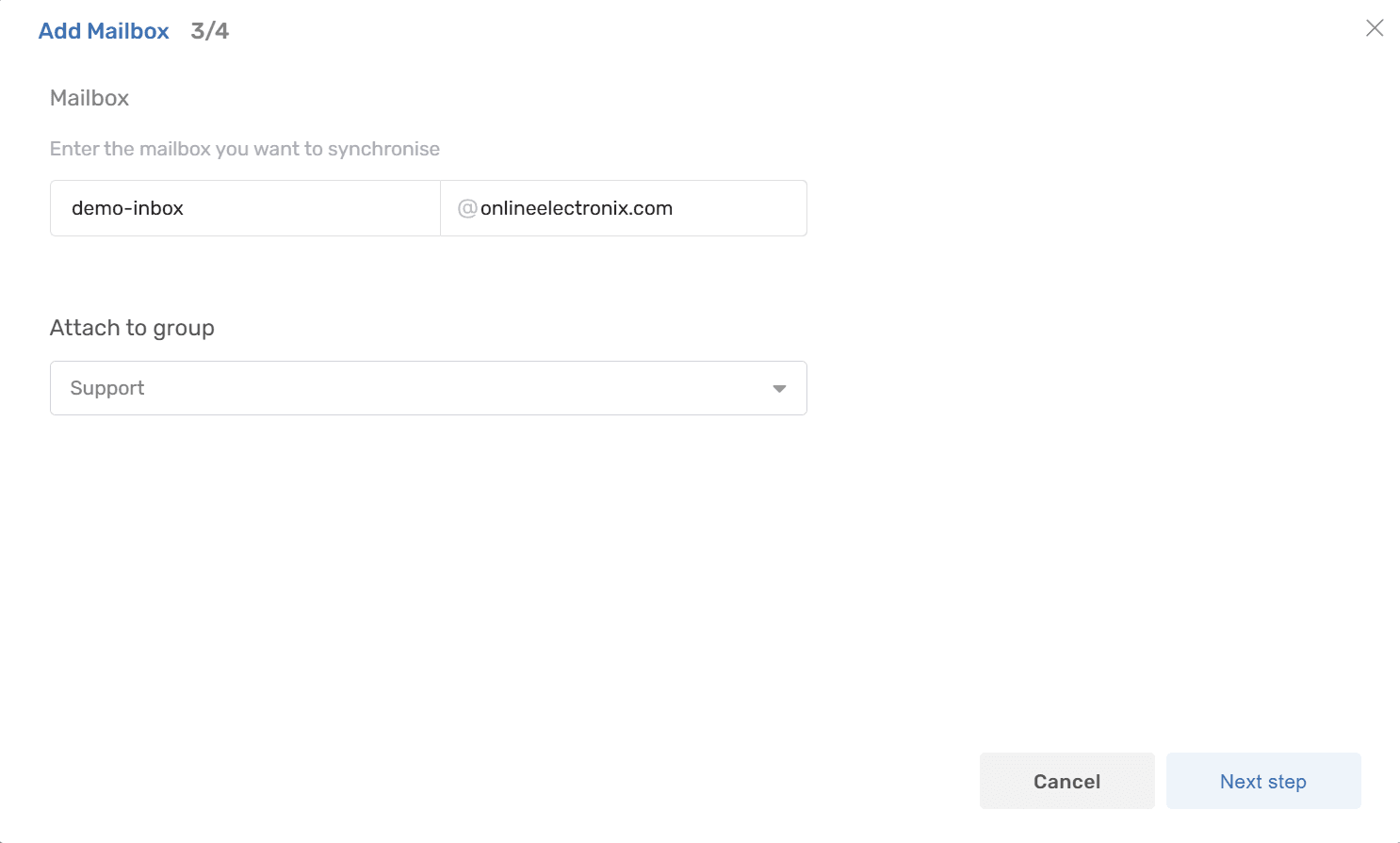
7) Done. Sit back and relax while recent messages are being imported as tickets. In a few moments, the mailbox will be ready and new messages will be created as tickets